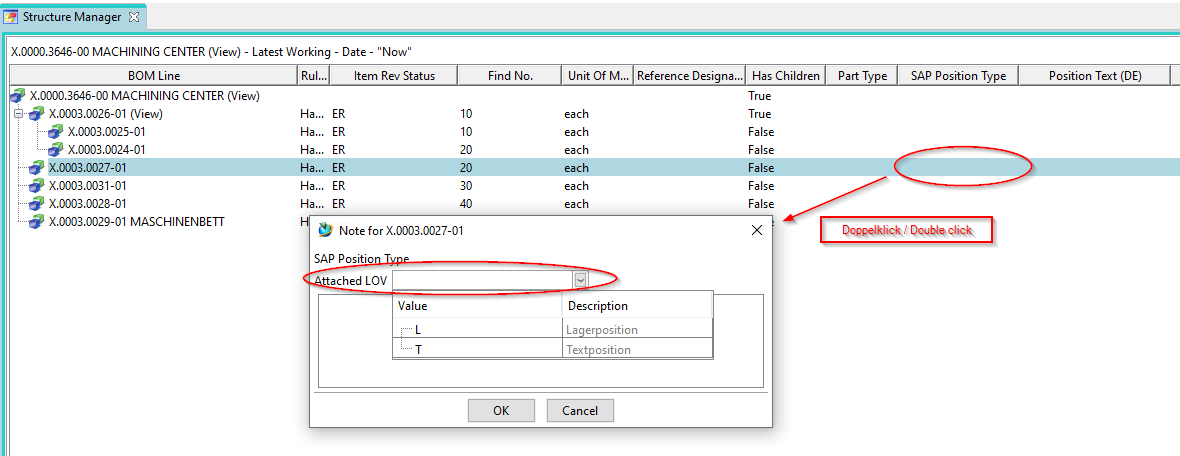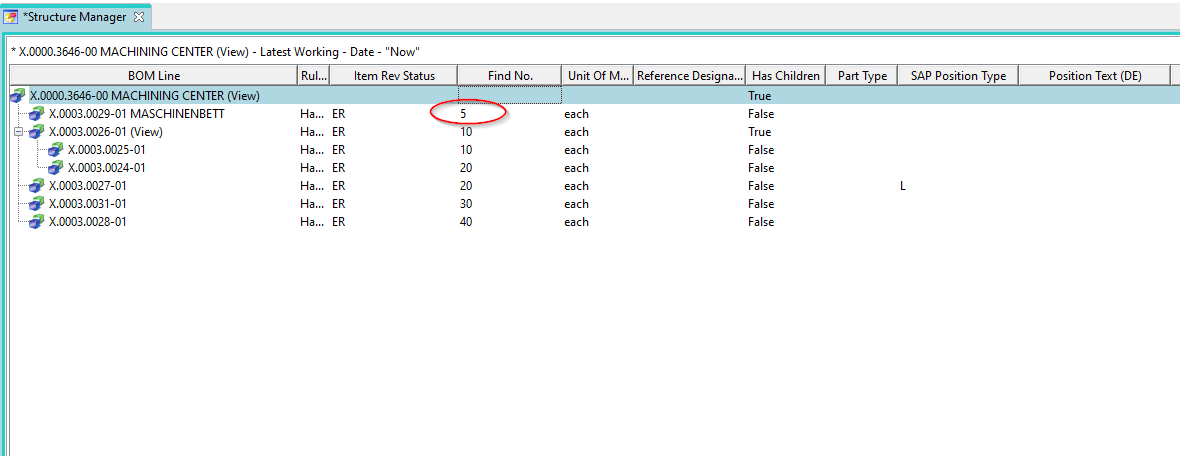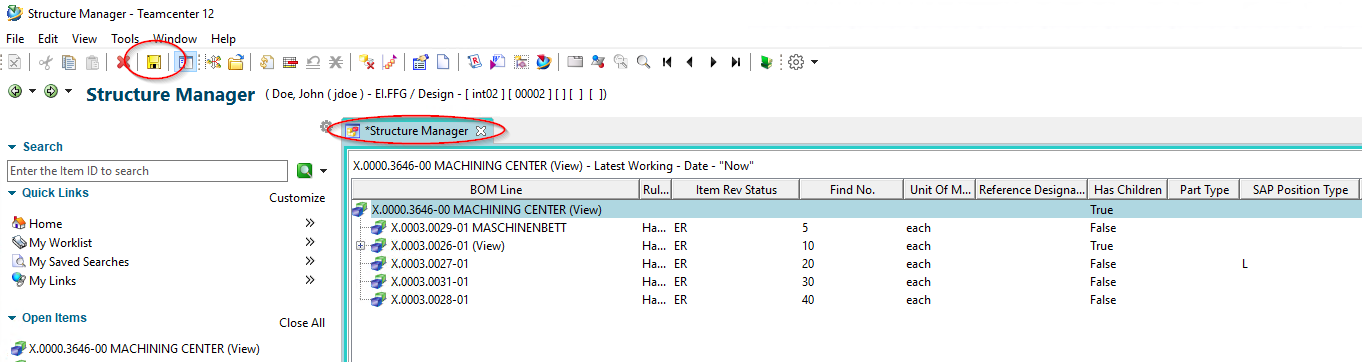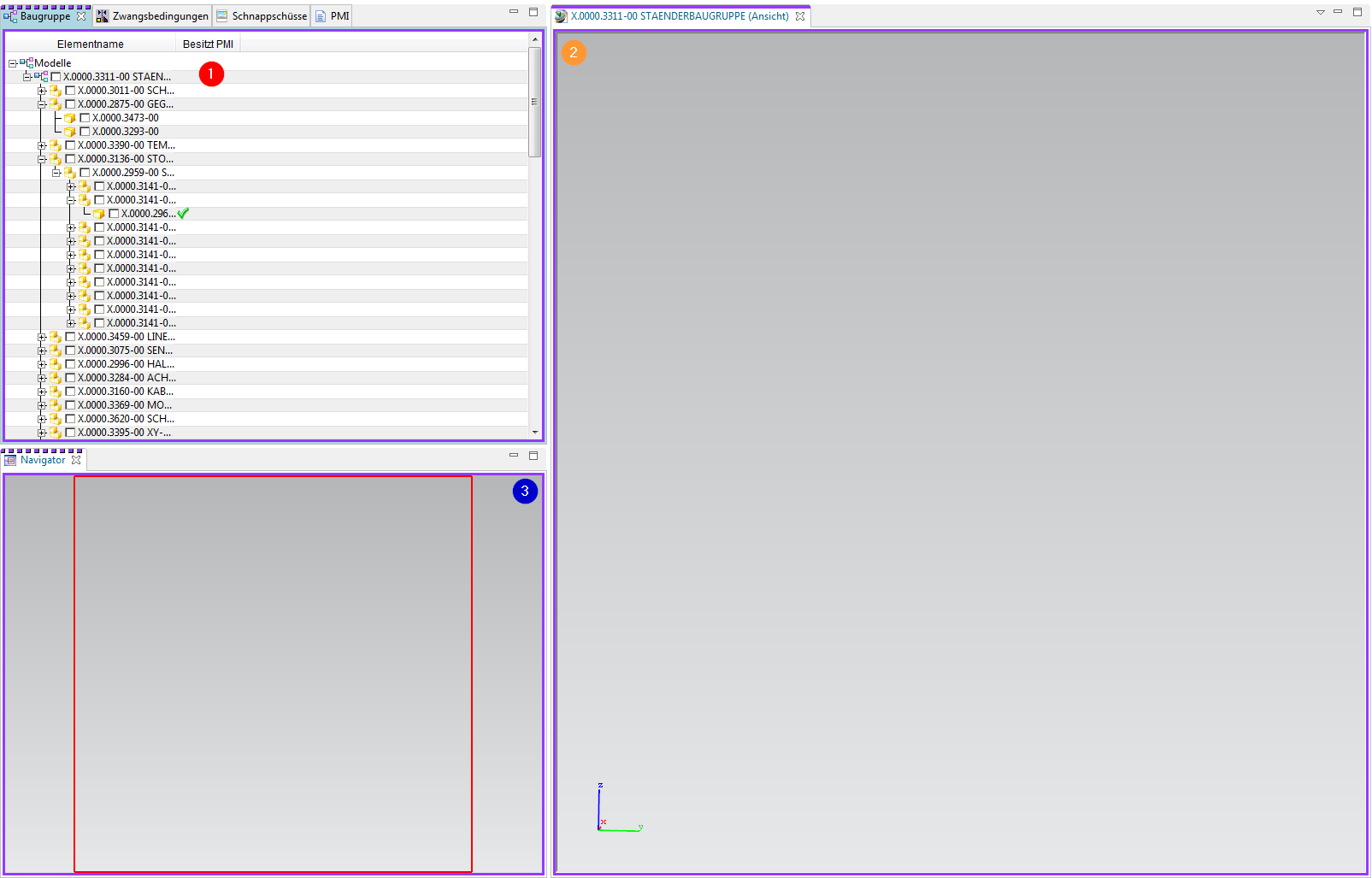User Tools
Table of Contents
4. working with structures
4.1 Opening a bomb in Teamcenter Structure Manager
A structure is displayed in Teamcenter in its own application, the “Structure Manager”, and can only be edited there.
To open a structure in the Structure Manager, double-click on a “BOM View Revision” of a specific revision or select the corresponding revision and use the right mouse button to navigate to the menu item “Send To ” → “Structure Manager”.
The structure is opened, layers can be expanded or collapsed.
4.2 Editing Attributes in the Structure
Attributes on the structure are only visible in the structure manager, since these attributes are usage-dependent and not part-dependent.
For FFG, the customer-specific attributes (e.g. “SAP Position Type”) have been preconfigured, but each user can individually configure the selection of columns.
To edit an attribute, double-click in the column of a BOM Line (that is, in one line).
If a LOV (List of Values) is attached to the attribute, you can select a value from the drop-down menu. Then close the menu with “OK”.
The value is stored and displayed.
The second example shows how to edit a simple value without a value list, in this case the item number in the BOM. Here you also double-click on the column “Find No.”, then you can enter a value directly and confirm with “Enter”.
The BOM Line then moves to the corresponding position in the BOM item.
If you have made changes to the structure, these are not written directly to the database. An asterisk (*) in the “Structure Manager” tab indicates that the structure has been changed but not yet saved. You can save the changes using the “Save” button in the menu bar.
If you do not save explicitly, you will be prompted when you close the Structure Manager to decide which changes should be saved.
4.3 Visualization of 3D data
4.3.1 Calling the LifeCycle Viewer
To visualize the structure of the product in the Structure Manager - the Teamcenter Lifecycle Visualization Viewer must be called by right-clicking on the BOM View  . This can be found in the selection of “Send to”.
. This can be found in the selection of “Send to”.

2.3.2 Displaying product structures in the LifeCycle Viewer
| 1. | To display a structure, subassemblies or individual parts, you must activate them by left-clicking in the field. Now all item revs that have a JT are displayed. If a field is filled in green, no JT exists for this Item Rev. |
| 2. | After loading has been successfully completed, the structure is now displayed visually. You can add additional functions by right-clicking on the toolbar and, for example, execute measurement commands directly in the Viewer. |
| 3. | With the navigator you can enlarge a desired area. |
Solid Edge
1. Solid Edge 2023 Update
Teamcenter Documentation
1. Overview
2. Teamcenter Basics
3. Working in Teamcenter
4. Working with CAD applications
5. Working with the structure manager
6. Workflows in Teamcenter
EPLAN - integrate2
1. Preamble
2. Function Description
3. Operating the Integration
4. Troubleshooting