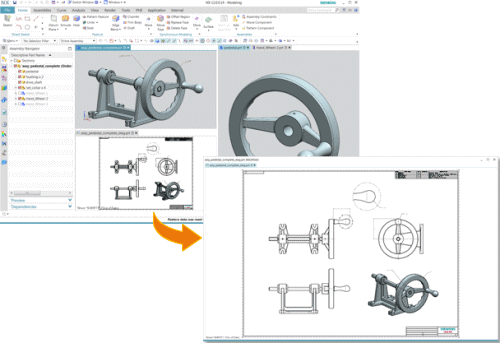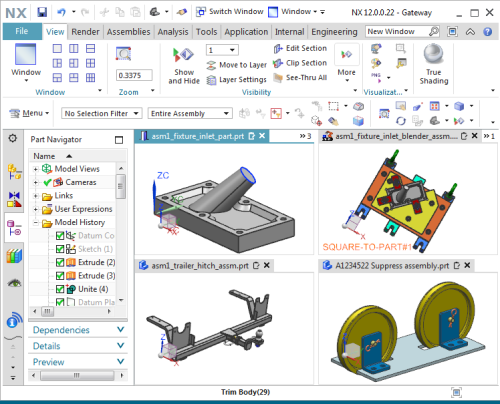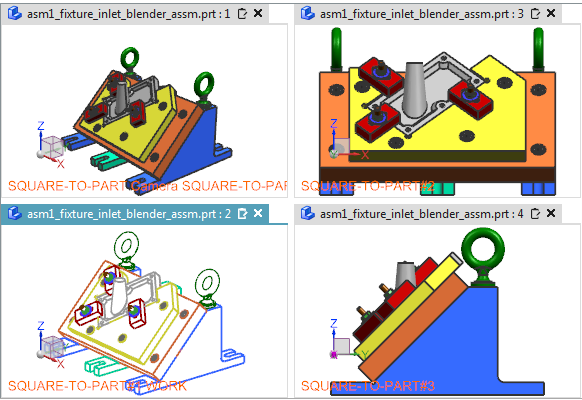User Tools
Table of Contents
2. Basics
2.1. Using multiple windows
- Gleichzeitiges Öffnen von verschiedenen Konstruktionen oder Anzeigen derselben Konstruktion mit unterschiedlichen Ansichten in separaten Fenstern. Standardmäßig öffnet NX eine Konstruktion in einem separaten Registerkartenfenster im NX-Hauptfenster.Gleichzeitiges Öffnen von verschiedenen Konstruktionen oder Anzeigen derselben Konstruktion mit unterschiedlichen Ansichten in separaten Fenstern. Standardmäßig öffnet NX eine Konstruktion in einem separaten Registerkartenfenster im NX-Hauptfenster.
- Drag a tabbed window from the main NX window to make it a moving window and drop it onto a separate monitor or drag it back into the main NX window.
- Arrange tabbed windows in layouts with tabbed groups within the NX main window and across multiple monitors in moving windows.
To arrange tab windows on layouts with tab groups, you can use the following options:
- Window Layout - Options for arranging the tab windows in the NX main window in different layouts with tab groups.
The previous commands for arranging windows (Cascade, Tile Horizontally, and Tile Vertically) are no longer used in this release.
- Docking controls to arrange the tab windows in the NX main window and the moving window. The docking controls are displayed when you drag a window tab.
New option Reset Layout  to move all tab windows from all windows to a tab group in the NX main window.
to move all tab windows from all windows to a tab group in the NX main window.
- Run different NX applications in different tab windows.
- Preview all moving frames and the main frame from the Windows taskbar.
2.1.1 Where can the function be called?
| Option | Window layout |
| Command Search | 1 Tabbed Group  2 Tabbed Groups)   3 Tabbed Groups     4 Tabbed Groups  6 Tabbed Groups  Reset Layout  |
2.2 Displaying the same construction in several windows
Most applications in NX now support displaying the same design in multiple windows. Previously, this was only supported in the Gateway and Design applications. Use the New Window command  to display the same design in multiple windows.
to display the same design in multiple windows.
The New Window dialog, which was previously used to specify the orientation of the part in the new window, is obsolete. If you now use the New Window command  , NX automatically replicates a copy of the current working view in the new window.
, NX automatically replicates a copy of the current working view in the new window.
NX assigns numbers to tab windows opened with the same construction. The number is displayed after the name of the part on the window tab.
The concept of the main and secondary windows is also no longer valid. NX treats all open windows of a construction the same. A part is not closed until you close the last window that displays that part. In earlier versions of NX, all windows created with the New Window command are called secondary windows. When the primary window is closed, NX automatically closes the secondary windows associated with the primary window.
2.2.1 Where can the function be called?
| Command Search | New Window  |
2.3 Multiple construction windows - extensions
Copy or move objects between construction windows
If multiple construction windows are open, you can now copy or move objects between these windows by dragging objects from the active window to other construction windows. Use the new Drag & Drop between Windows option  to enable dragging between multiple construction windows.
to enable dragging between multiple construction windows.
Arrange construction windows in freely movable frames using “Window Layout” options
You can apply layouts to the construction windows that are open in the freely movable NX frames. Previously, you could only apply layouts to the construction windows in the NX main frame.
You can now access the Window Layout options from the following locations:
- From the context menu of a window tab in each NX frame.
- From the Layout options
 for the free moving frames.
for the free moving frames.
Restore the layout of construction windows from the previous session
You can now save the arranged window layout of the displayed parts and restore it in the next NX session. To do this, enable the Save Session on Exit option and then use the Restore Previous Session command in the next NX session  . This command is displayed in the No Part state of NX.
. This command is displayed in the No Part state of NX.
If you intend to work on the same parts as in the last session, use the Restore Previous Session command  to save time for manually reordering the layout.
to save time for manually reordering the layout.
Closing a Tabbed Window
You can use the middle mouse button to click anywhere on the Graphics window tab that you want to close. The result is the same as when you click the Close button  on the Window tab.
on the Window tab.
2.3.1 Where can the function be called?
| Command Search | Drag & Drop between windows  1 Tabbed Group  2 Tabbed Groups)   3 Tabbed Groups     4 Tabbed Groups  6 Tabbed Groups  Reset Layout  |
Solid Edge
1. Solid Edge 2023 Update
Teamcenter Documentation
1. Overview
2. Teamcenter Basics
3. Working in Teamcenter
4. Working with CAD applications
5. Working with the structure manager
6. Workflows in Teamcenter
EPLAN - integrate2
1. Preamble
2. Function Description
3. Operating the Integration
4. Troubleshooting