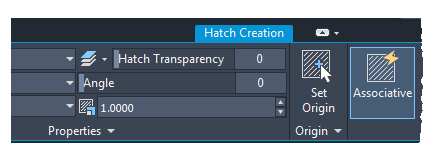User Tools
Table of Contents
1. User Interface
1.1. AutoCAD 2020
1.1.1 New dark theme
Your user interface, of course, is something you use all the time. Past customer feedback has repeatedly shown that we need to make significant changes to improve the clarity and sharpness of the dark theme. A similar sharpening has also been applied to the lighting theme.
As you can see, we have optimized the background colors with the symbol colors to achieve the optimal contrast without distracting from the drawing area in which you are normally focused.
The highlighting of contextual tabs in the ribbon is now clearer when it is active, such as when you edit text or create a hatch.
1.1.2 Access to ink ribbons
Application button  > Options > Display tab > Window items > Color scheme
> Options > Display tab > Window items > Color scheme
1.2. AutoCAD 2019
1.2.1 Updated symbols
As part of our ongoing efforts to provide our customers with an appealing visual experience, the AutoCAD Mechanical 2019 Toolset version now includes new flat icons in the Ribbon User Interface, Status Bar, DeepL Access Toolbar and Application Menu.
1.3. AutoCAD 2017
1.3.1 User Interface
The usability has been improved by implementing several improvements.
- Multiple dialog boxes are now scalable: APPLOAD, ATTEDIT, DWGEIGEN, EATTEDIT, PASTE, LAYERSTATUS, PAGEIN, and VBALAD.
- The preview areas have been enlarged in several dialog boxes for attaching files and for saving and opening drawings.
- You can activate the new LTGAPSELECTION system variable to select objects in the gaps of discontinuous line types as if it were a discontinuous line type.
- You can use the CURSORTYPE system variable to choose whether to use the AutoCAD crosshair cursor or the Windows arrow cursor in the drawing area.
- You can specify the delay time for Basic QuickInfos in the Options dialog box on the Display tab.
- You can easily send your 3D models from AutoCAD to Autodesk Print Studio to automatically finalize them before 3D printing. Print Studio supports Ember, among others, Autodesk's high-precision manufacturing solution in production quality (25 micron surface finish). This feature is only available for the 64-bit version of AutoCAD.
- For product updates, an orange dot automatically points to new ribbon buttons, Options dialog box, and palette settings. You can control this option from the Help drop-down menu or the NEUMARK command.
1.3.2 Improvements to the Ribbon Command Bar
Layergroup tools such as the Layergroup Manager and the AMLGISO and AMLGUNISO commands are now available in the Layer group on the Start tab.
Solid Edge
1. Solid Edge 2023 Update
Teamcenter Documentation
1. Overview
2. Teamcenter Basics
3. Working in Teamcenter
4. Working with CAD applications
5. Working with the structure manager
6. Workflows in Teamcenter
EPLAN - integrate2
1. Preamble
2. Function Description
3. Operating the Integration
4. Troubleshooting