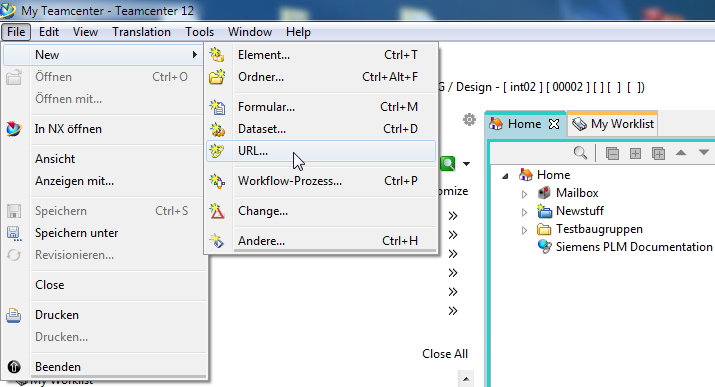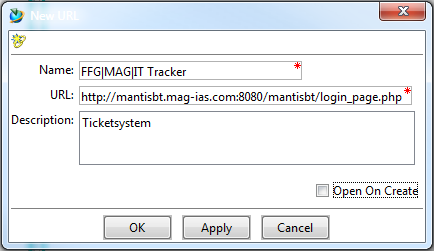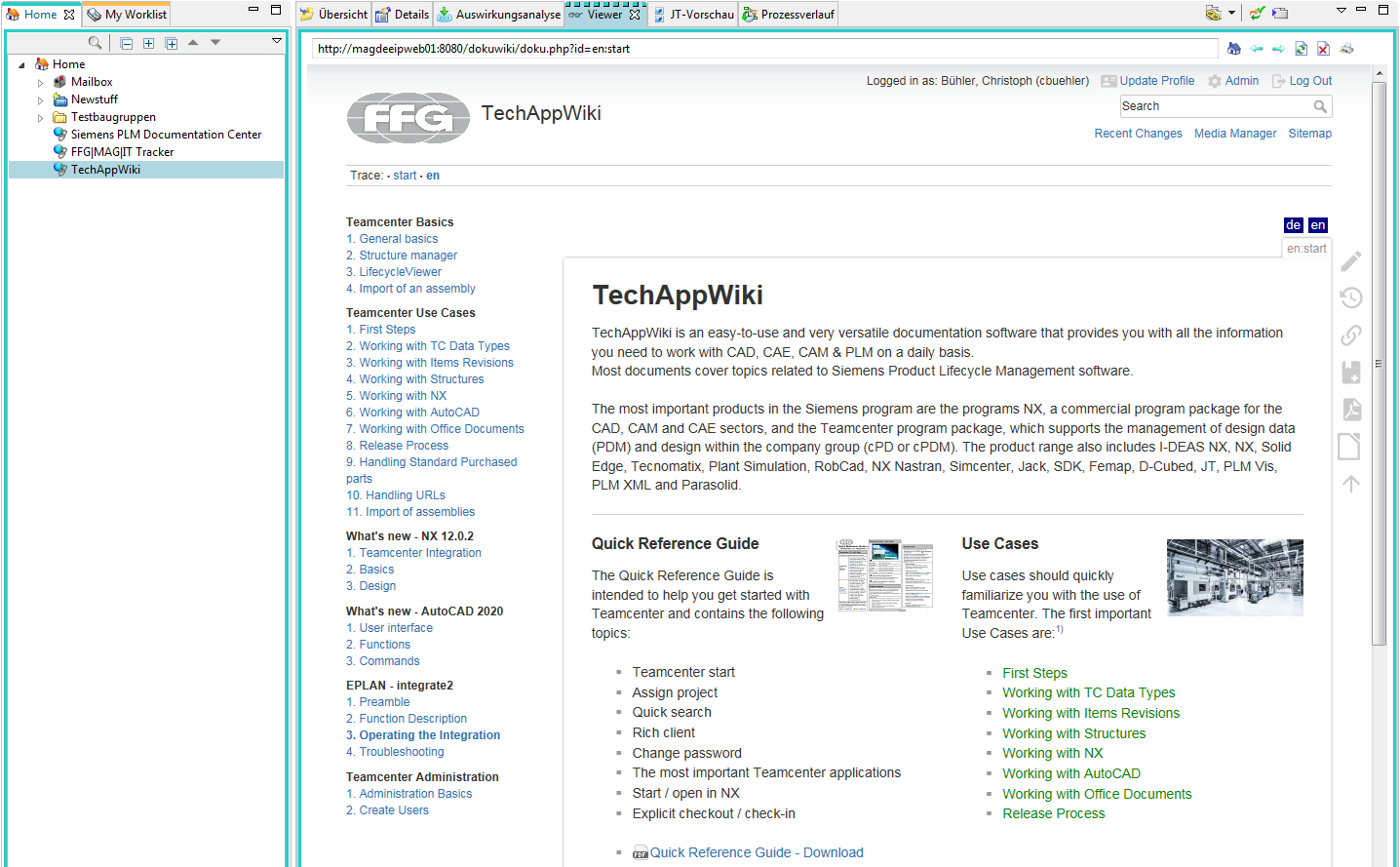User Tools
Table of Contents
10 URL's in Teamcenter
10.1 Create new URL objects
You can create a URL object in My Teamcenter by selecting New → URL from the File menu or by clicking My Links in the Quick Links section of the Navigation pane. The URL contains the name of the protocol required to access the resource, a domain name that specifies a specific computer on the Internet, and a hierarchical description of a file path on the computer.
In My Teamcenter, the URL object is created as a child node within the tree. You can set the placement of the new URL object by selecting a parent object in the tree before creating the URL object.
1. select a container object.
2. select File → New → URL. The New URL dialog box appears.
3. Enter a name for the new URL object in the Name field. The URL name can be up to 20 characters long.
4. In the URL field, enter the URL of the Web page you want to access using this object. The URL must not contain more than 512 characters. The input format used for the URL depends on your browser. For example, if you are using Microsoft Internet Explorer, the following formats are allowed: http://www.your-site.com www.your-site.com your-site.com
5. (Optional) In the Description field, type a description of the URL. The description must not exceed 240 characters.
6. (Optional) Select Open during creation if you want the Web page to appear immediately after you create the URL object.
7. Click OK to create the URL object and close the dialog box.
The system displays the new URL object within the selected container in the My Teamcenter tree.
10.2 Exercise examples
10.2.1 FFG|MAG|IT Tracker link in Teamcenter
You can link the FFG|MAG|IT TRACKER directly into Teamcenter and thus have quick access to the ticket system.
Use the following link and perform the following steps:
Link: http://mantisbt.mag-ias.com:8080/mantisbt/login_page.php
1. navigate to your “personal file” / “home” folder
2. create a new URL with New → URL
3. enter the data of your URL in the appearing window and click OK
4. the URL was created in your home directory. If you select the “Viewer” view and click on your URL, the log-in page of the ticket system is displayed in Teamcenter and you can log in and use the ticket system.
10.2.2 TechAppWiki link in Teamcenter
You can link the TechAppWiki directly into Teamcenter and thus have quick access to the documentation.
Use the following link and perform the following steps:
Link: http://techappwiki.mag-ias.com/dokuwiki/
1. navigate to your “personal file” / “home” folder
2. create a new URL with New → URL
3. enter the data of your URL in the appearing window and click OK
4. the URL was created in your home directory. If you select the “Viewer” view and click on your URL, the TechAppWiki page is displayed in Teamcenter and you can use the documentation.
Solid Edge
1. Solid Edge 2023 Update
Teamcenter Documentation
1. Overview
2. Teamcenter Basics
3. Working in Teamcenter
4. Working with CAD applications
5. Working with the structure manager
6. Workflows in Teamcenter
EPLAN - integrate2
1. Preamble
2. Function Description
3. Operating the Integration
4. Troubleshooting